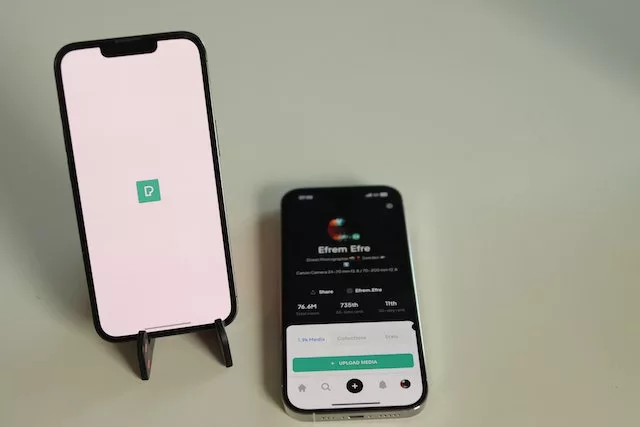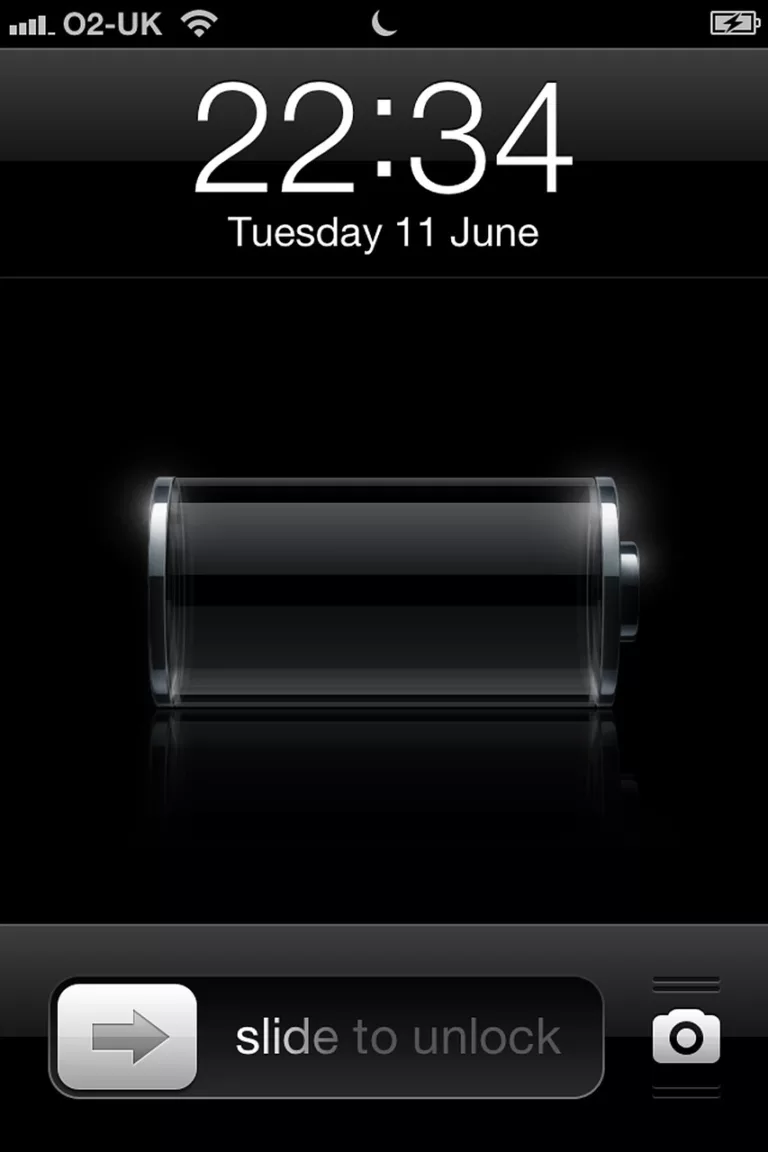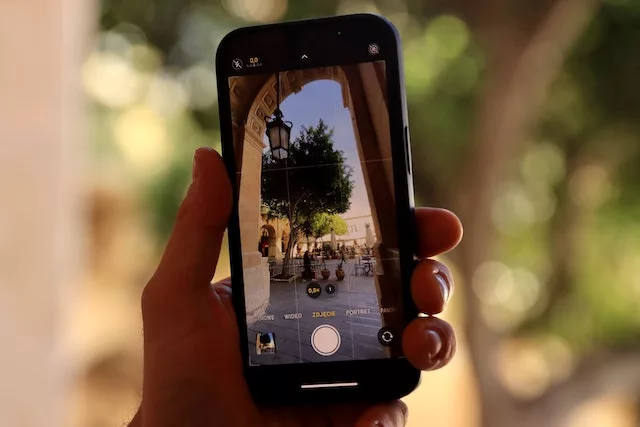How can I update my iPhone to the latest iOS version?
Upgrading Your iPhone: Unlocking the Magic of the Latest iOS Version ✨✨
Are you ready to take your iPhone experience to the next level? Updating your device to the latest iOS version is the key to unlocking a world of new features, enhancements, and bug fixes. With each update, Apple introduces exciting improvements that make your iPhone faster, more secure, and even more delightful to use. In this article, we will guide you on how to update your iPhone to the latest iOS version, ensuring that you stay ahead of the curve and never miss out on the magic that Apple has to offer.
Stay Ahead of the Curve: Get the Latest iOS Version on Your iPhone 📲🚀
- Prepare for the Update: Before diving into the update process, it’s crucial to take a few precautions to ensure a smooth transition. First, back up your iPhone to iCloud or your computer, so you don’t lose any important data. It’s also wise to connect your device to Wi-Fi and plug it into a power source to avoid any interruptions during the update. Once you’ve done these steps, you’re all set to embrace the latest iOS version!
- Update Over the Air (OTA): Apple has made updating your iPhone incredibly easy with over-the-air updates. Simply go to the “Settings” app on your home screen, scroll down to “General,” and tap on “Software Update.” Your iPhone will check for available updates. If a new iOS version is found, tap “Download and Install.” Follow the on-screen instructions, agree to the terms and conditions, and let your iPhone work its magic. Your device will restart, and soon you’ll be greeted with the latest iOS version, ready to explore all its new features.
- Upgrade with iTunes: If you prefer a more traditional method or if your iPhone doesn’t have enough storage for the OTA update, you can update your device using iTunes on your computer. Connect your iPhone to your computer using a USB cable and open iTunes. Select your iPhone from the iTunes menu, click on the “Summary” tab, and then click “Check for Update.” If an update is available, click “Download and Update.” Sit back and relax while iTunes takes care of the rest. Once the process is complete, your iPhone will be running the latest iOS version.
Stay Ahead of the Curve: Embrace the Latest iOS Magic 🌟📱
Updating your iPhone to the latest iOS version is like unwrapping a bundle of exciting surprises. With every update, you gain access to innovative features, improved performance, enhanced security, and a seamless user experience. Whether you choose to update over the air or through iTunes, Apple ensures that the process is user-friendly and hassle-free. So, don’t delay! Follow the simple steps outlined in this article and let your iPhone shine with the latest iOS version. Stay ahead of the curve and embrace the magic that Apple has in store for you! ✨✨