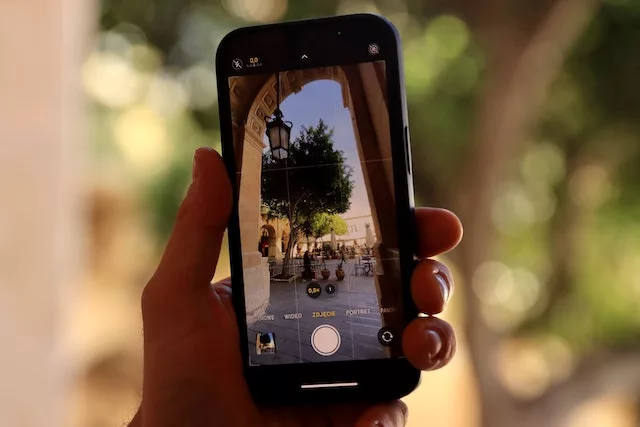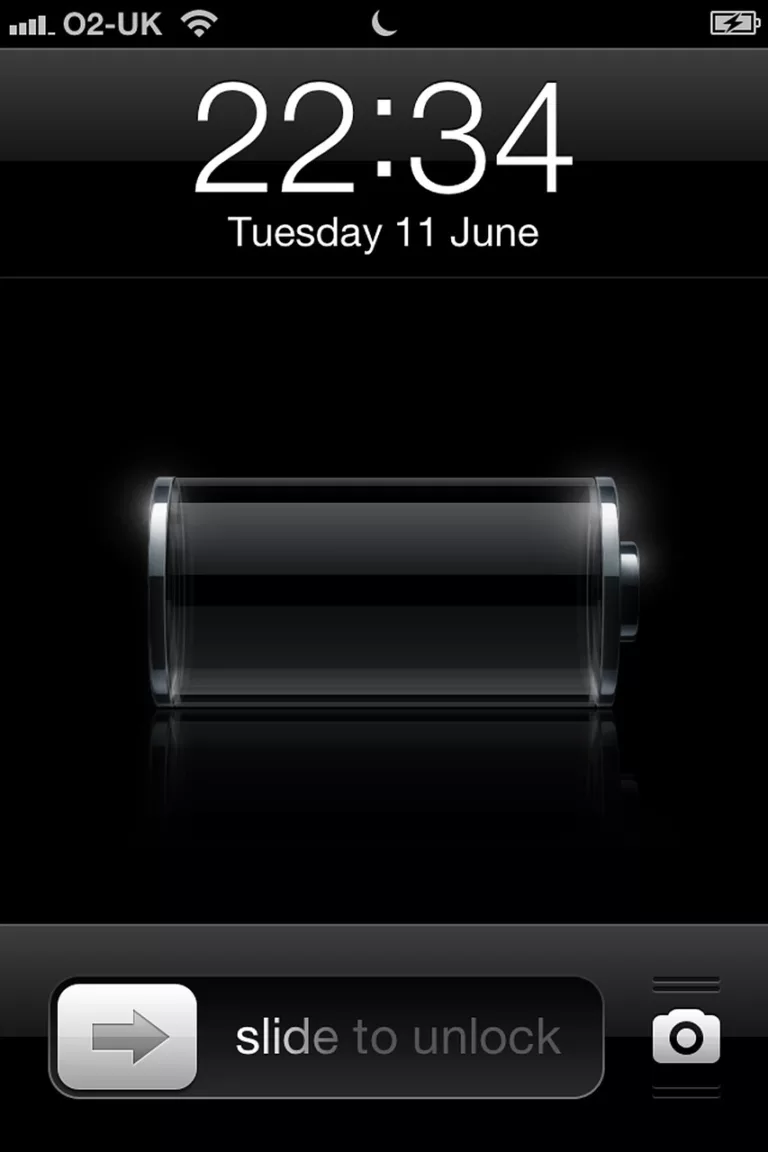How do I back up my iPhone?
Welcome to the ultimate guide on how to back up your iPhone! In this article, we will explore the simple and hassle-free methods to safeguard your precious memories and data. Whether you want to protect your cherished photos, important contacts, or cherished messages, we’ve got you covered. So, let’s dive in and discover the easy way to backup your iPhone for ultimate peace of mind!
A Simple Guide: Backing Up Your iPhone for Ultimate Peace of Mind!
Backing up your iPhone is incredibly important to ensure the safety of your data and memories. Fortunately, Apple offers a seamless solution with iCloud, making the backup process a breeze. To begin, go to the “Settings” app on your iPhone and tap on your name at the top of the screen. From there, select “iCloud” and then “iCloud Backup.” Toggle the switch to enable automatic backups, ensuring your device is connected to Wi-Fi and plugged into a power source. This way, your iPhone will automatically back up all your data, including photos, videos, contacts, and even app data, every day while it’s charging. It’s that simple!
But what if you want to manually back up your iPhone? No worries! Just follow the same initial steps to reach the “iCloud Backup” section in the “Settings” app. This time, instead of enabling automatic backups, simply tap on “Back Up Now.” Your iPhone will start the backup process, and you can monitor its progress on the screen. Remember to keep your device connected to Wi-Fi and a power source until the backup completes. Now, with your iPhone safely backed up, you can enjoy ultimate peace of mind!
Safeguard Your Precious Memories: Discover the Easy Way to Backup Your iPhone
While iCloud is a fantastic option, you may also want to explore an alternative method to back up your iPhone. Say hello to iTunes! By connecting your iPhone to a computer with iTunes installed, you can create a secure backup of your device. Start by connecting your iPhone to the computer using a USB cable and opening iTunes. Once your device is detected, click on its icon in the upper-left corner of the iTunes window. Next, click on “Summary” in the left sidebar and select “This Computer” under the “Automatically Back Up” section. Finally, click on the “Back Up Now” button, and iTunes will create a backup of your iPhone. Easy as pie!
Beyond iCloud and iTunes, you can also explore a variety of third-party backup apps available on the App Store. These apps often offer additional features and customization options, allowing you to choose precisely what you want to back up and when. Some popular options include iMazing, Dr.Fone, and AnyTrans. With these apps, you can rest assured that your precious memories are securely stored, ready to be restored whenever you need them!
Congratulations! You are now a pro at backing up your iPhone. Whether you opt for the convenience of iCloud, the reliability of iTunes, or the versatility of third-party apps, you can now safeguard your precious memories and data with ease. Remember to regularly check your backups and ensure they are up to date, so you can always enjoy the peace of mind that comes with having a secure backup. Now go ahead and capture those unforgettable moments, knowing that your iPhone is backed up and ready for anything!