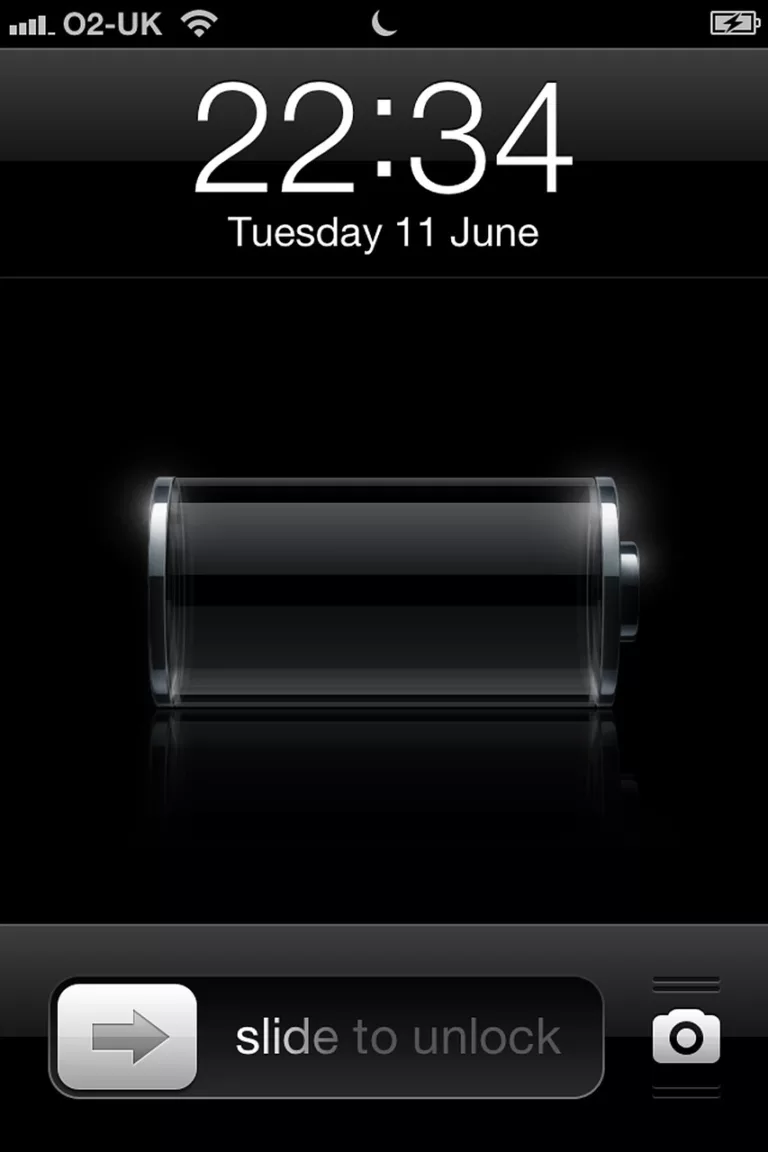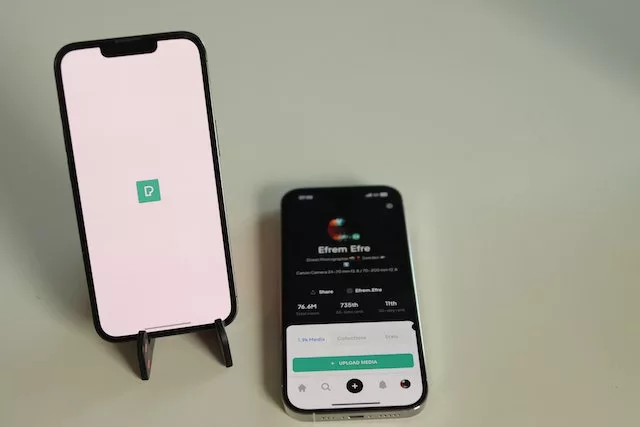How do I free up storage on my iPhone?
Declutter Your iPhone and Say Goodbye to Storage Woes
Is your iPhone constantly reminding you that it’s running out of storage space? Don’t worry, we’ve got you covered! In this article, we will guide you through some easy and magical tricks to free up storage on your beloved iPhone. Say goodbye to those annoying “Storage Almost Full” warnings and make room for all the amazing memories you want to capture and keep!
Clean Up Your Photos and Videos
We all love capturing moments with our iPhone’s camera, but those high-resolution photos and videos can take up a significant chunk of storage space. It’s time to declutter your Photos app! Start by going through your camera roll and deleting any duplicates, blurry shots, or screenshots you no longer need. Once that’s done, take advantage of the “Recently Deleted” folder and permanently delete those photos and videos you no longer wish to keep. Alternatively, you can back them up to the cloud using services like iCloud or Google Photos. This way, you can access them whenever you want without sacrificing precious storage space.
Manage Your Apps Wisely
Apps are undoubtedly one of the main culprits when it comes to consuming your iPhone’s storage. Take a moment to go through your app collection and delete any that you no longer use. If you’re hesitant about deleting an app you haven’t used in ages, try using the offload feature. This function allows you to remove the app from your device while keeping its data intact. When you decide to use it again, the app will be reinstalled automatically, saving you both space and time. Additionally, keep an eye on the app cache. Some apps tend to accumulate temporary files and cache data that can quickly add up. Clearing this cache regularly will help free up valuable storage without affecting your app experience.
Streamline your Music and Podcasts
Music and podcasts are a great way to pass the time, but they can take up a considerable amount of space on your iPhone if not managed properly. Consider removing downloaded songs or episodes that you no longer listen to or have finished enjoying. Instead of storing everything locally, take advantage of streaming services like Apple Music or Spotify to access your favorite tunes and shows on demand without taking up precious space. Not only will this free up storage, but it will also give you the opportunity to discover new music and podcasts that you may not have come across otherwise.
Unlock the Magic: Easy Tricks to Maximize iPhone Space
Utilize iCloud Storage
If you find yourself struggling with storage on your iPhone, iCloud can come to the rescue. iCloud offers various plans that allow you to store your photos, videos, and files in the cloud, freeing up space on your device. Enable iCloud Photo Library to automatically upload and sync your photos across all your Apple devices, ensuring you have access to them at any time. Additionally, iCloud Drive allows you to store documents, presentations, and other files securely in the cloud, eliminating the need to keep them on your iPhone’s limited storage. Embrace the magic of iCloud and give your iPhone the storage boost it needs!
Optimize Storage Settings
iOS provides a nifty feature called “Optimize Storage” that can save you from storage headaches. By enabling this option, your iPhone will automatically manage your downloaded music, removing songs you haven’t listened to in a while. It will keep the music available for streaming, but it won’t take up valuable storage space. You can enable this feature by going to Settings > Music > Optimize Storage. While you’re there, consider adjusting other app settings as well. For example, in the Podcasts app, you can limit the number of episodes to keep for each podcast, preventing them from piling up and hogging your storage.
Clear Safari Cache and Offline Reading List
Did you know that Safari stores temporary files and caches web pages for quicker access? Over time, these files can accumulate and take up unnecessary space on your iPhone. To free up storage, go to Settings > Safari > Clear History and Website Data. This will remove all the website data, cookies, and browsing history from Safari. Additionally, if you use the Reading List feature, consider clearing it regularly as the articles saved for offline reading can consume a significant amount of storage. By periodically optimizing your Safari settings, you’ll be amazed at how much storage you can reclaim!
With the help of these easy tricks, you can wave goodbye to the storage worries that have been plaguing your iPhone. By decluttering your photos, managing your apps wisely, and streamlining your music and podcasts, you’ll be amazed at how much space you can free up. And don’t forget to leverage the magic of iCloud and optimize your storage settings to ensure your iPhone always has room for new memories. So, get ready to unlock the full potential of your iPhone and say hello to a clutter-free and storage-sufficient device!