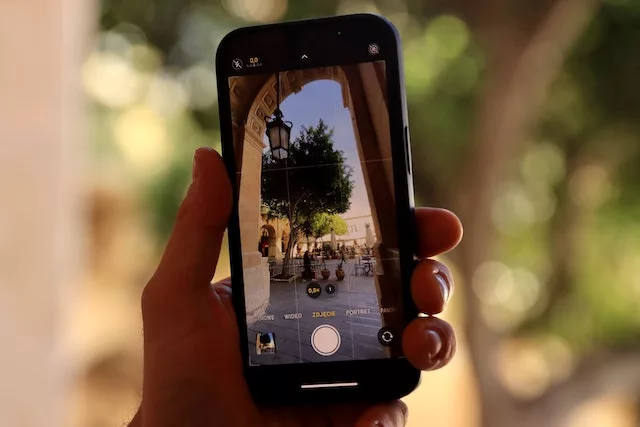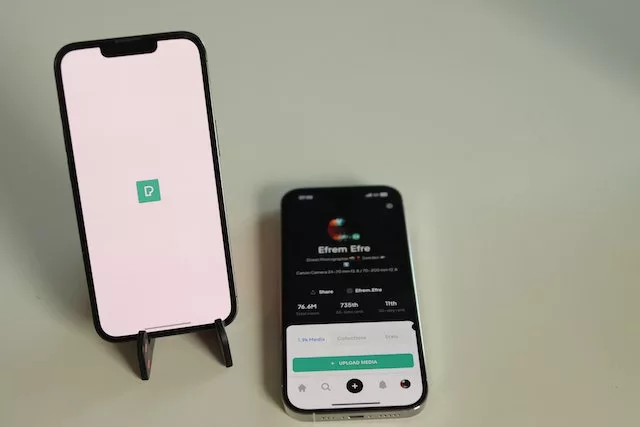Why is my iPhone battery draining so fast?
What’s Behind Your iPhone’s Rapid Power Drain?
Have you ever found yourself wondering why your iPhone battery seems to drain faster than a speeding bullet? It’s a common frustration, but fear not, for we are here to unravel the great battery mystery and shed light on the secrets behind your iPhone’s rapid power drain. So, put on your detective hat and join us on this thrilling investigation!
1. The Culprits Behind the Scenes
Do you have any sneaky apps running in the background without your knowledge? These hidden culprits are often the main reason behind your iPhone’s battery woes. Some applications continue to consume power even when you’re not actively using them, leaving your battery helpless against their insidious drain. To uncover these sneaky culprits, head to your iPhone’s Settings and navigate to Battery. Here, you’ll find a list of apps and their battery usage. Keep an eye out for any apps that appear unusually high on the list and consider closing them when not in use.
Another potential culprit may be the Location Services on your iPhone. While incredibly useful, it can also be an energy vampire. Some apps constantly request your location, resulting in a significant drain on your battery life. To tackle this, go to Settings, select Privacy, then Location Services. Here, you can review which apps have access to your location and adjust their settings accordingly. You might be surprised to find some apps that you rarely use still have this permission enabled!
2. Brightness and Background Refresh: The Power-Hungry Duo
Your iPhone’s screen brightness plays a vital role in your battery’s lifespan. Keeping it at maximum brightness may provide a visually stunning experience, but it also drains your battery faster than a racecar on its final lap. Consider adjusting the brightness manually or enabling Auto-Brightness in your Display & Brightness settings. This feature automatically adjusts your screen brightness based on the lighting conditions, helping you strike a balance between clarity and battery preservation.
The Background App Refresh feature, while convenient, can also be a notorious battery hog. Some apps refresh their content in the background, even when you’re not using them, consuming precious battery life. To tame this power-hungry duo, go to Settings, select General, then Background App Refresh. Here, you can choose to disable the feature entirely or limit it to specific apps, saving your battery from unnecessary drain.
3. The Perils of Push Email and Push Notifications
Push email and push notifications may seem innocent, but they have a significant impact on your iPhone’s battery. Each time your device receives a push notification or email, it activates the screen, sound, and network, causing a spike in power consumption. To manage these energy-draining culprits, head to Settings, select Mail or Notifications, and review the options for each app. You can choose to disable push email and adjust notification settings to conserve your battery without missing out on important updates.
Now that you’ve uncovered the mysteries behind your iPhone’s rapid power drain, you can take control of your battery life and enjoy a longer-lasting device. By being mindful of sneaky background apps, adjusting brightness and background refresh settings, and managing push email and notifications, you’ll be able to rejuvenate your iPhone’s battery life and ensure it lasts as long as possible. So, embrace these brilliant tips and tricks, and bid farewell to your iPhone battery’s rapid decline!